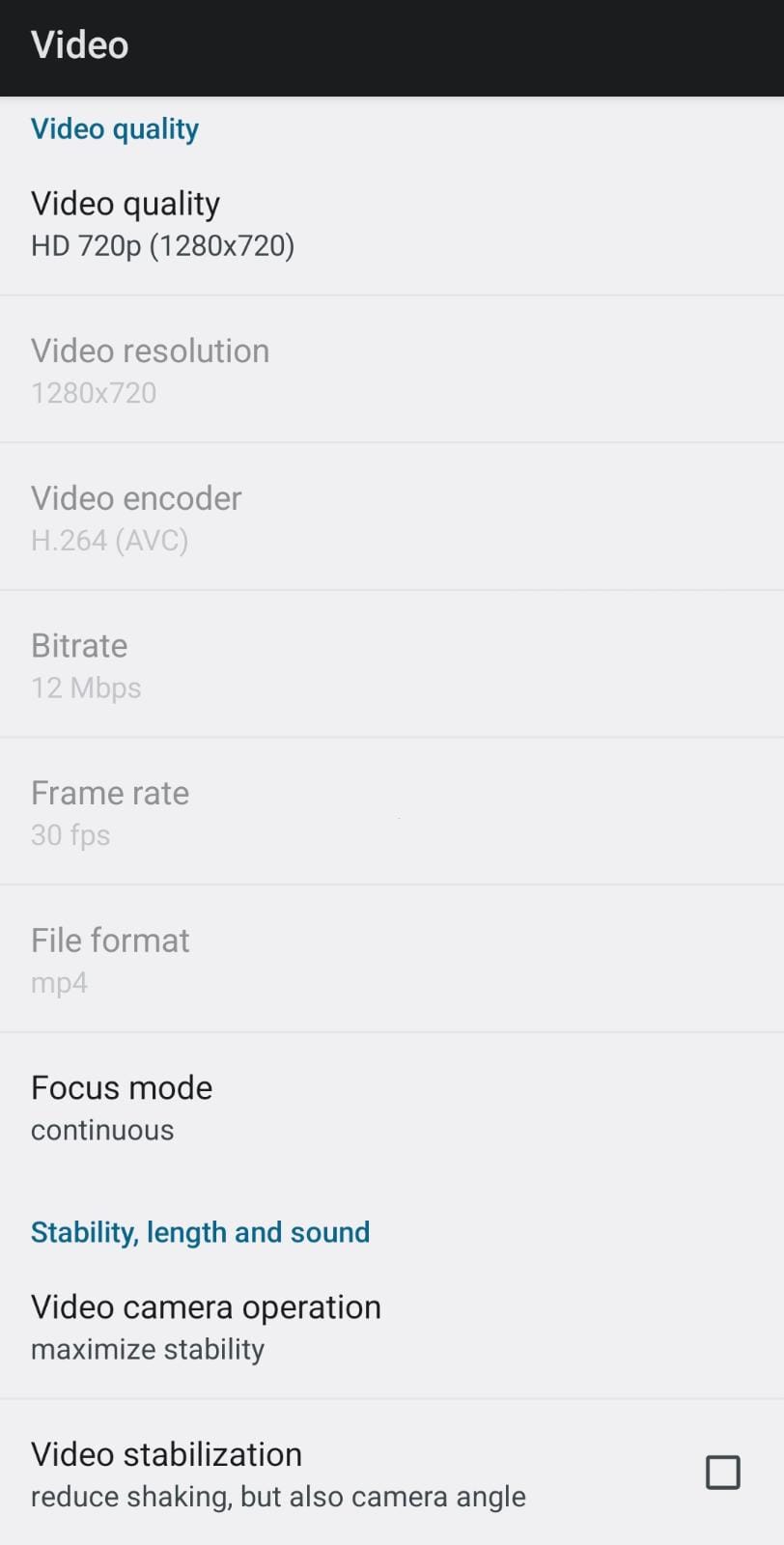Most of the settings here are self-explanatory. It is worth mentioning that not every video combination works properly on all devices. If you encounter problems with video recording, you can check here which settings were used by other drivers.
If you are trying to make the app record video on a head unit (car stereo), use the CQ video option, and specify the exact parameters supported by the USB camera. The easier way to find out these parameters is to record a video with the stock (pre-installed) camera app. Then look into the header of that video with a program like MediaInfo. The harder way is to take a look into the source code of the camera app, as others have done.
Video quality – the quality options are automatically determined for each device. HQ and LQ were available first on Android, and should be recording video properly both with and without sound. The other predefined quality options may have problems with (or without) sound (depending on the device model).
Video camera operation – should be left on “maximize stability” on most devices, to ensure a long-running operation. If the gaps between videos are too large (several seconds), the other option can be chosen, too. But, this doesn’t guarantee any improvement, as the camera implementations vary widely between manufacturers, or even device models.
Video stabilization – this is a built-in camera feature on some newer devices, to reduce blurring/shaking associated with the motion of a camera. It helps stabilize videos recorded on roads, but often reduces the camera angle. On some systems (especially Samsung devices) enabling this option may cause corrupt videos.
Video protection – what g-force value is necessary to trigger the app to protect the latest video sequence. Only sudden accelerations and stops (indicating a possible crash) should trigger this, but the accelerometer sensitivity might be different in various devices.
Only protect – besides automatic protection (as triggered by the accelerometer), you can also touch the screen during video recording to indicate that something interesting happened. In both cases, the latest video sequence is saved into a safe zone, away from automatic cleanup. It is recommended to protect at least the latest 2 files, because the latest file may have reached only to a few seconds when you stopped recording.