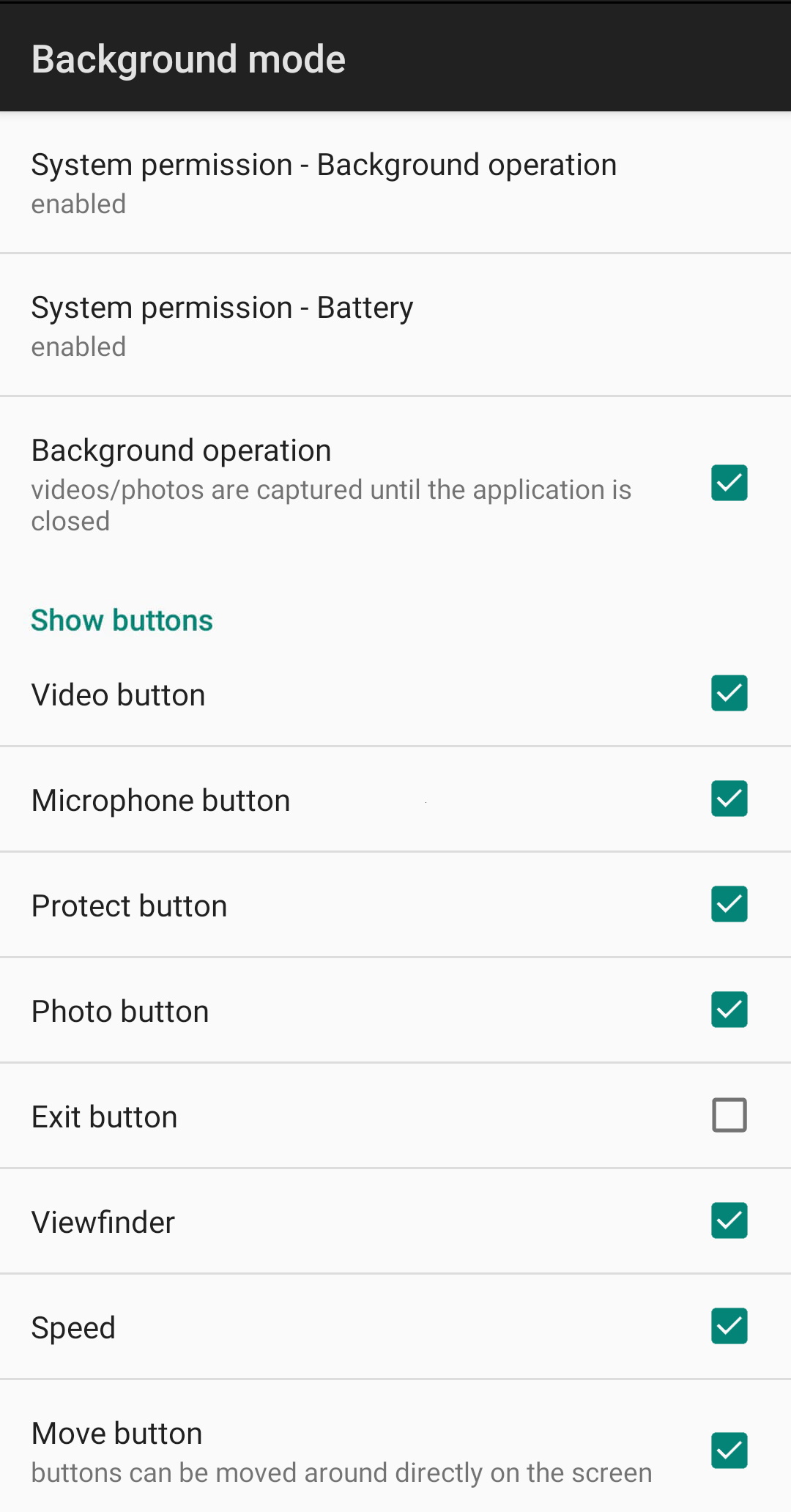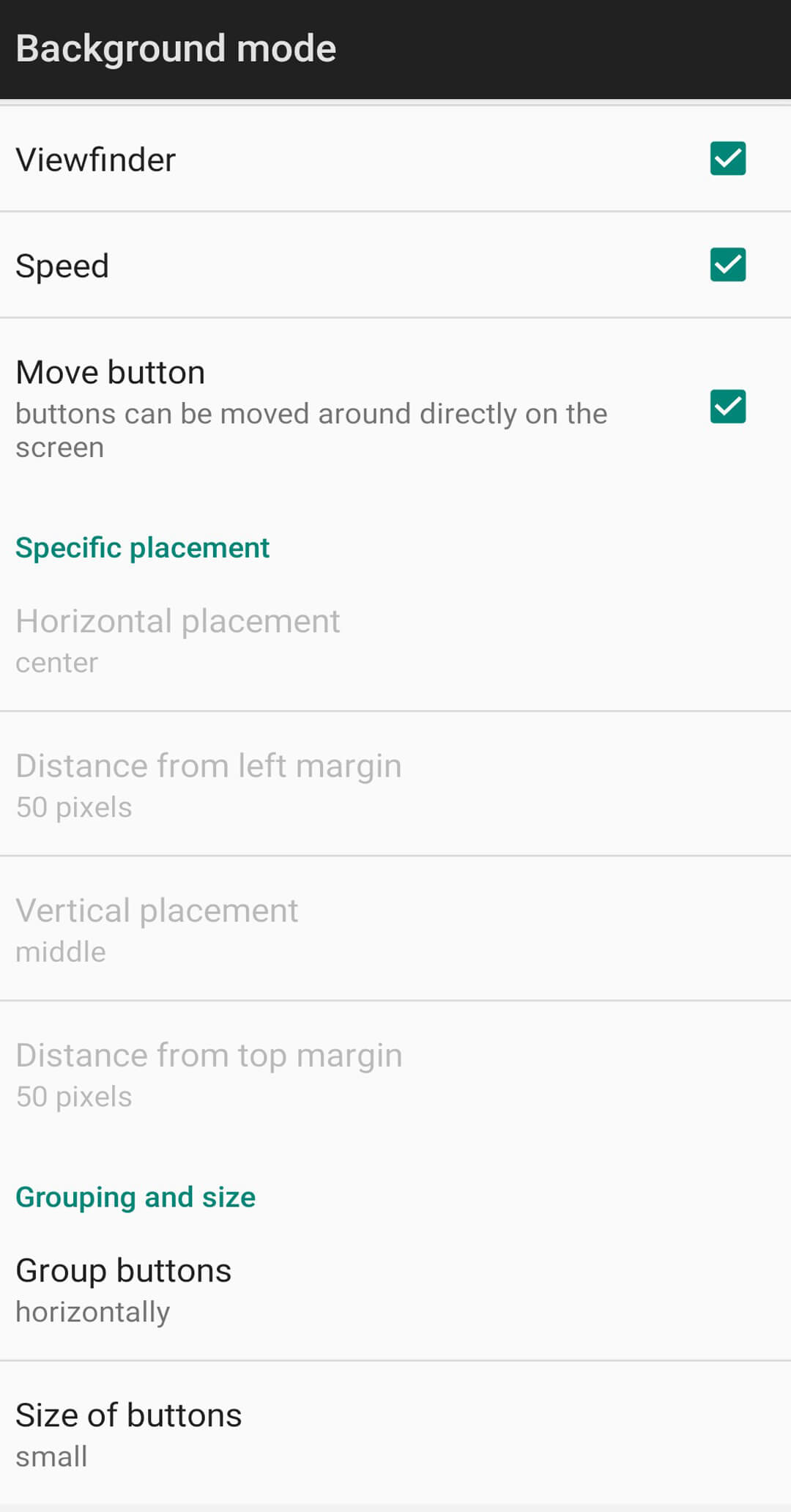On newer Android versions the “System permission” to “draw over other apps” needs to be enabled for background mode to work at all. If this permission is disabled, the app won’t be allowed to record videos or capture photos in the background. A brief reminder of this is also shown whenever the app starts.
To improve background operation, it is recommended to also enable the other system permission, as shown in the screenshot on this page. Depending on the Android version, the permission may be called “Ignore battery optimization” or “Battery not optimized“. The app should end up in the list of apps which are not restricted from using background battery. If the permission is not enabled, the system usually limits the resources allocated to the app, resulting in video recording errors.
Background operation – if enabled, you can continue capturing photos and videos even while you are using other applications, or other screens in Voyager. When the main screen enters/exists background mode, a new video recording sequence is started, thus the specified video length is not preserved.
The other settings here mainly control the placement of various widgets (buttons, viewfinder and speed) on top of other applications, allowing you to place them even at pixel-level resolution, so they don’t get into the way of using your other in-car apps.
The Video/Photo buttons can be used the same way as the buttons from the main screen, and they also indicate the status of the video and photo operations. The Protect button works as the preview area on the main screen, allowing you to save away interesting road events.
The Move button (with the arrows) allows a drag&drop operation on the whole group anywhere on the screen, so you can quickly uncover important areas from other apps. Starting with version 5.1 of the app, one tap on this button will take you back to the main screen.
A long-tap on any of the buttons will take you back to the main screen, without affecting the video and photo operations.